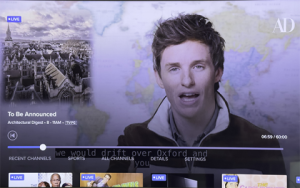Hey everyone, it’s your boy back again with another tech adventure. So, I was on a long flight recently and realized that I really needed to figure out how to watch Netflix offline on my MacBook Air. You know, for those times when you’re stuck without Wi-Fi and just want to chill with your favorite shows. Here’s how I got it done.
Checked My MacBook Specs
First things first, I had to make sure my MacBook Air was even capable of running the iOS Netflix app. Turns out, you need an M1 or M2 chip. I checked my model, and boom – I have an M2 chip, so I was good to go.
Installed the Netflix iOS App
Since there’s no official Netflix app for macOS (come on, Netflix, get on it!), I had to get the iOS version. It sounds a bit weird, but trust me, it works. I simply searched for “Netflix” on the Mac App Store, and it showed me the iOS app. Hit that install button, and we’re in business.
Logged Into My Netflix Account
Once the app was installed, I launched it and logged in with my usual Netflix credentials. Pretty straightforward, just like logging in on any other device.
Downloaded My Favorite Shows
Now for the fun part. I started browsing through Netflix and found a couple of shows and movies I wanted to watch offline. Just like on my iPhone, there’s a little download button next to each episode or movie. I tapped those, and they started downloading.
Found My Downloaded Content
To find my downloaded stuff, I went to the “My Downloads” section in the app. Everything I had downloaded was right there, ready to be watched anytime, anywhere.
Enjoyed Offline Viewing
And that’s it! I was able to watch my shows on the plane without any issues. It felt good to be prepared, and the quality was just as good as streaming online.
So, to recap, here’s what I did:
- Made sure I had an M1 or M2 MacBook Air.
- Installed the Netflix iOS app from the Mac App Store.
- Logged into my Netflix account.
- Downloaded the shows and movies I wanted.
- Found them in the “My Downloads” section.
- Watched them offline, happy as a clam.
Hope this helps you guys out there who are also trying to figure this out. It’s a bit of a workaround since there’s no dedicated Mac app, but it does the job. Now, if you’ll excuse me, I’ve got some shows to catch up on. Catch you in the next one!